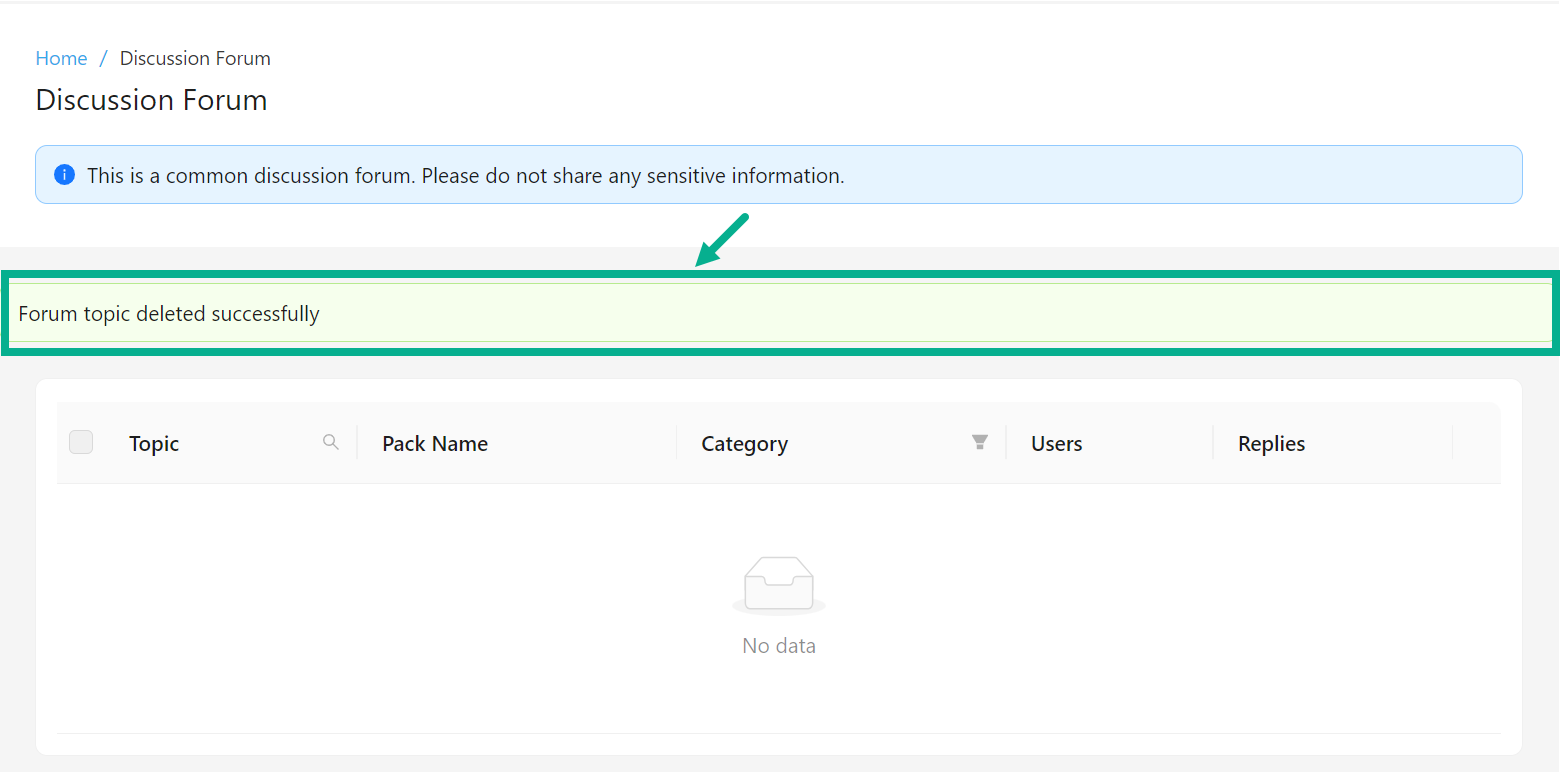Developer Portal
The Developer Portal module in the Publisher Portal allows you to manage content, categorize API Packs and respond to queries in the Discussion Forum.
Content Management
Content Management allows you to create several folders and upload files to them. These uploaded files can alter the appearance of controls and other screen components on the Developer portal.
Create a Folder
- Navigate to the Developer Portal module's Content Management sub-module.
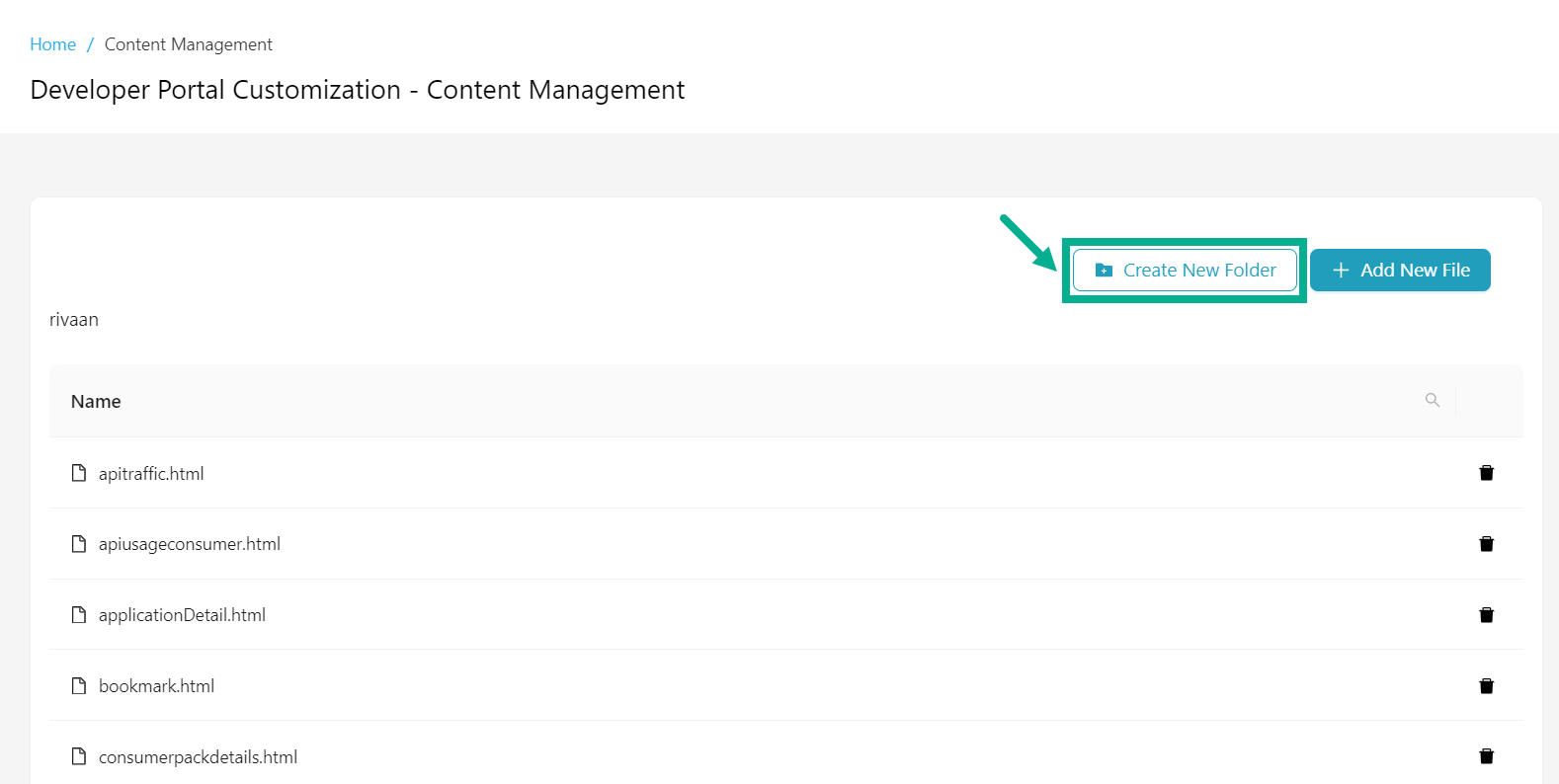
- Click Create New Folder.
Create New Folder dialog box appears as shown below.
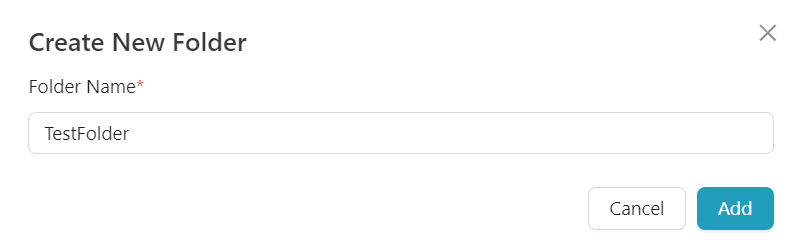
-
Enter the Folder Name.
-
Click Add.
On adding, the confirmation message appears as shown below.
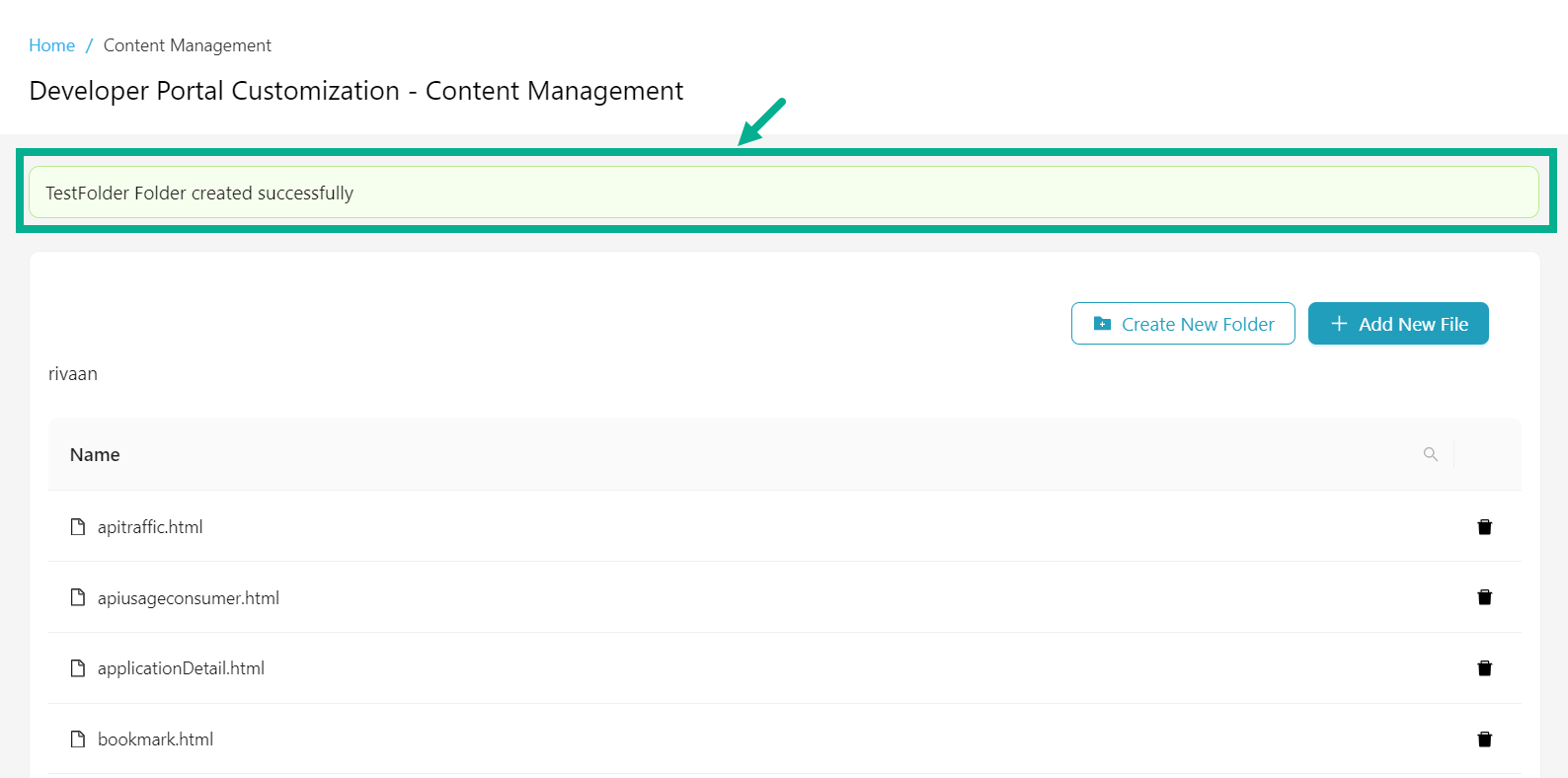
The newly created folder is listed in the content management submodule, as shown below.
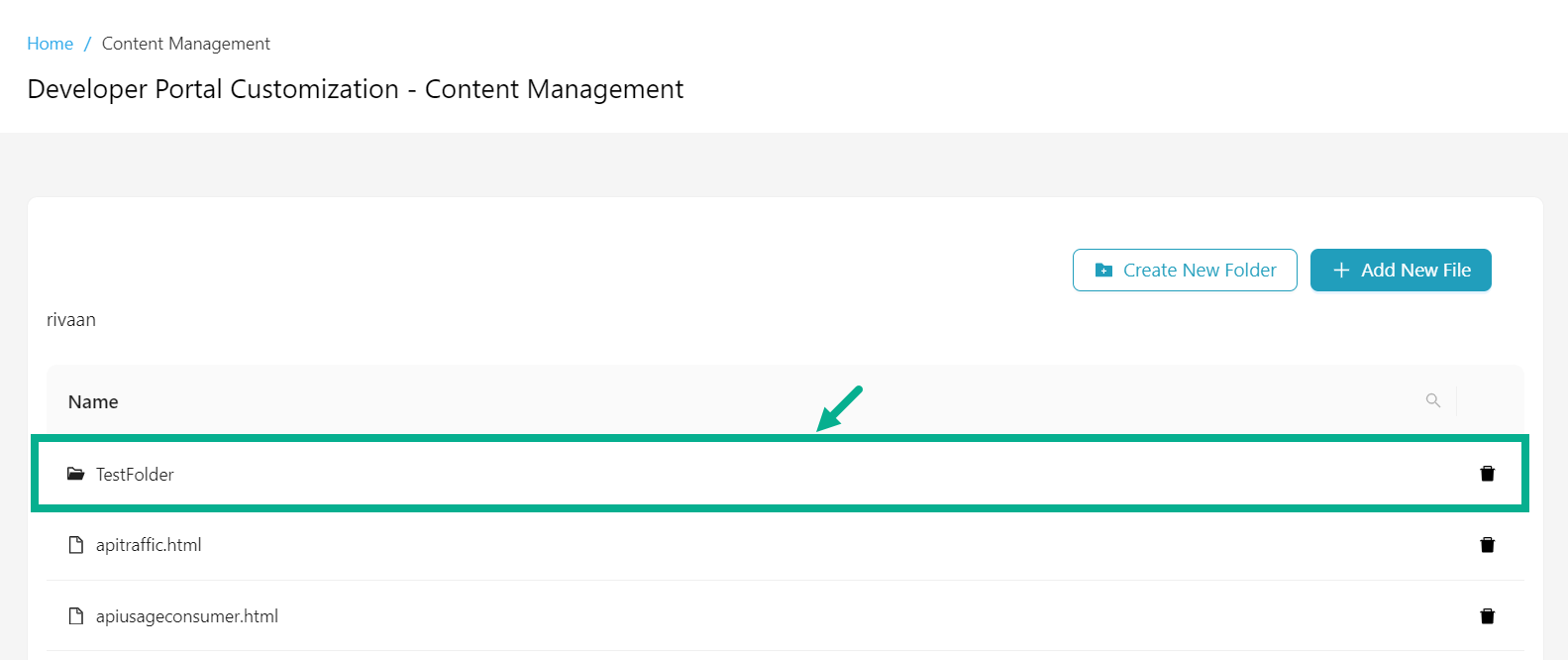
Create a File
- Navigate to the Developer Portal module's Content Management sub-module.
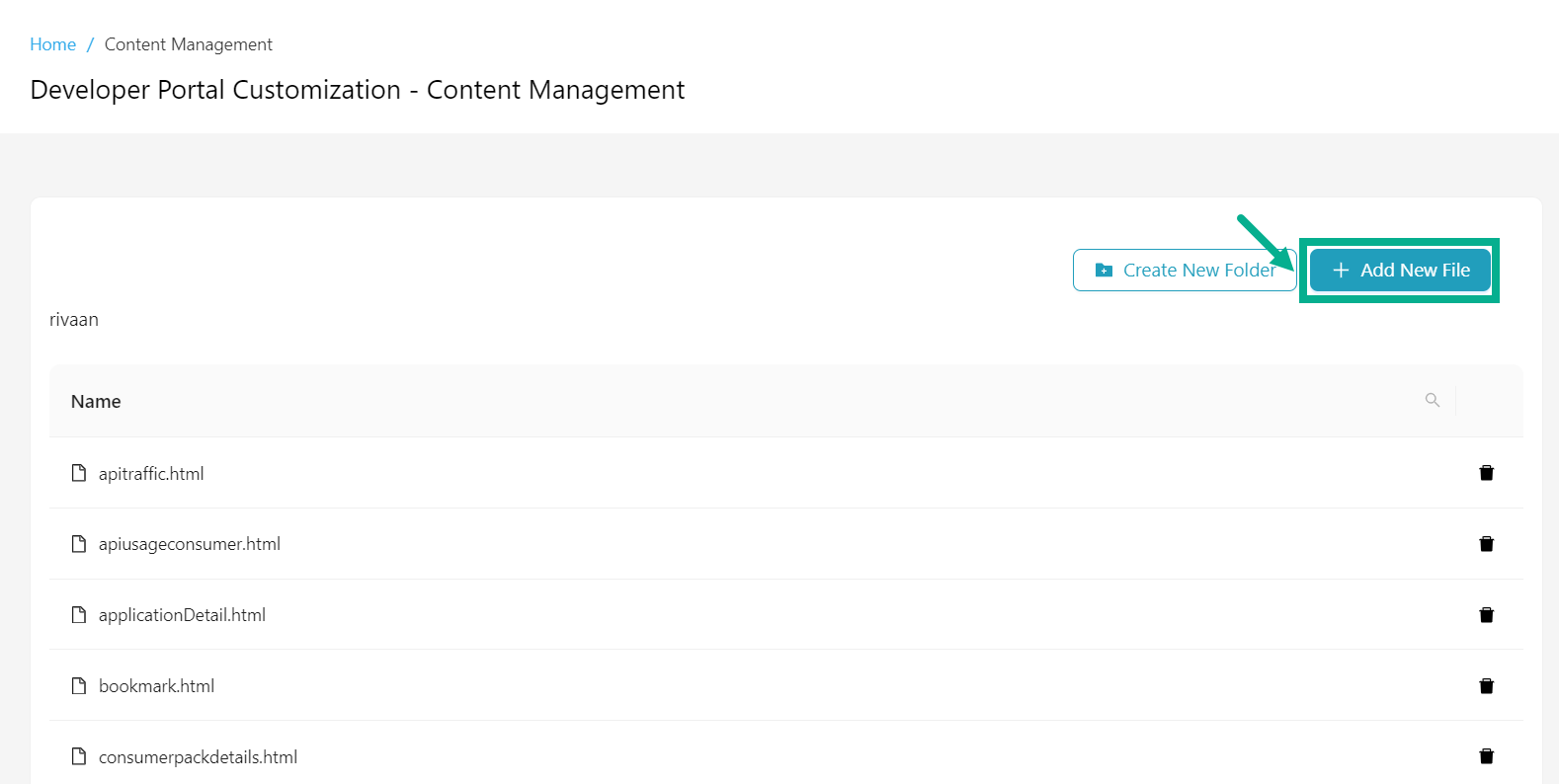
- Click Add New File.
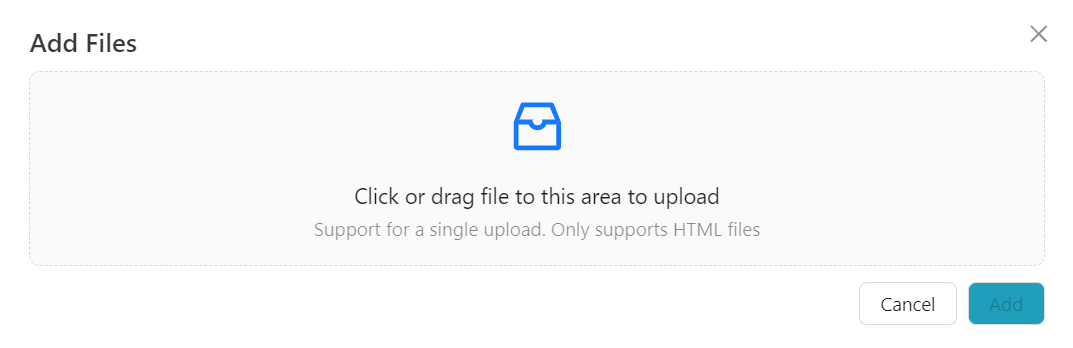
Only HTML files can be uploaded.
-
Click or drag file to this area to upload.
-
Click Add to add a file from your local drive.
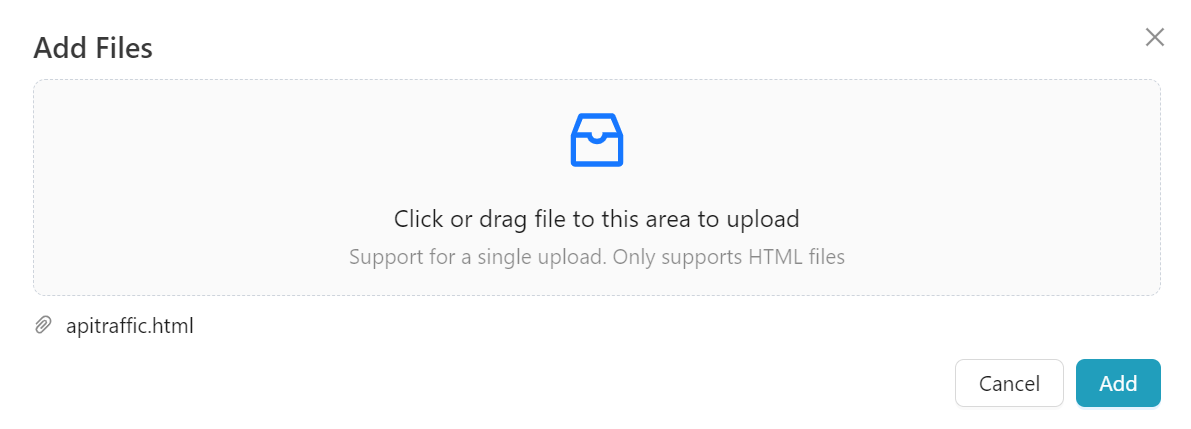
On adding, the confirmation message appears as shown below.
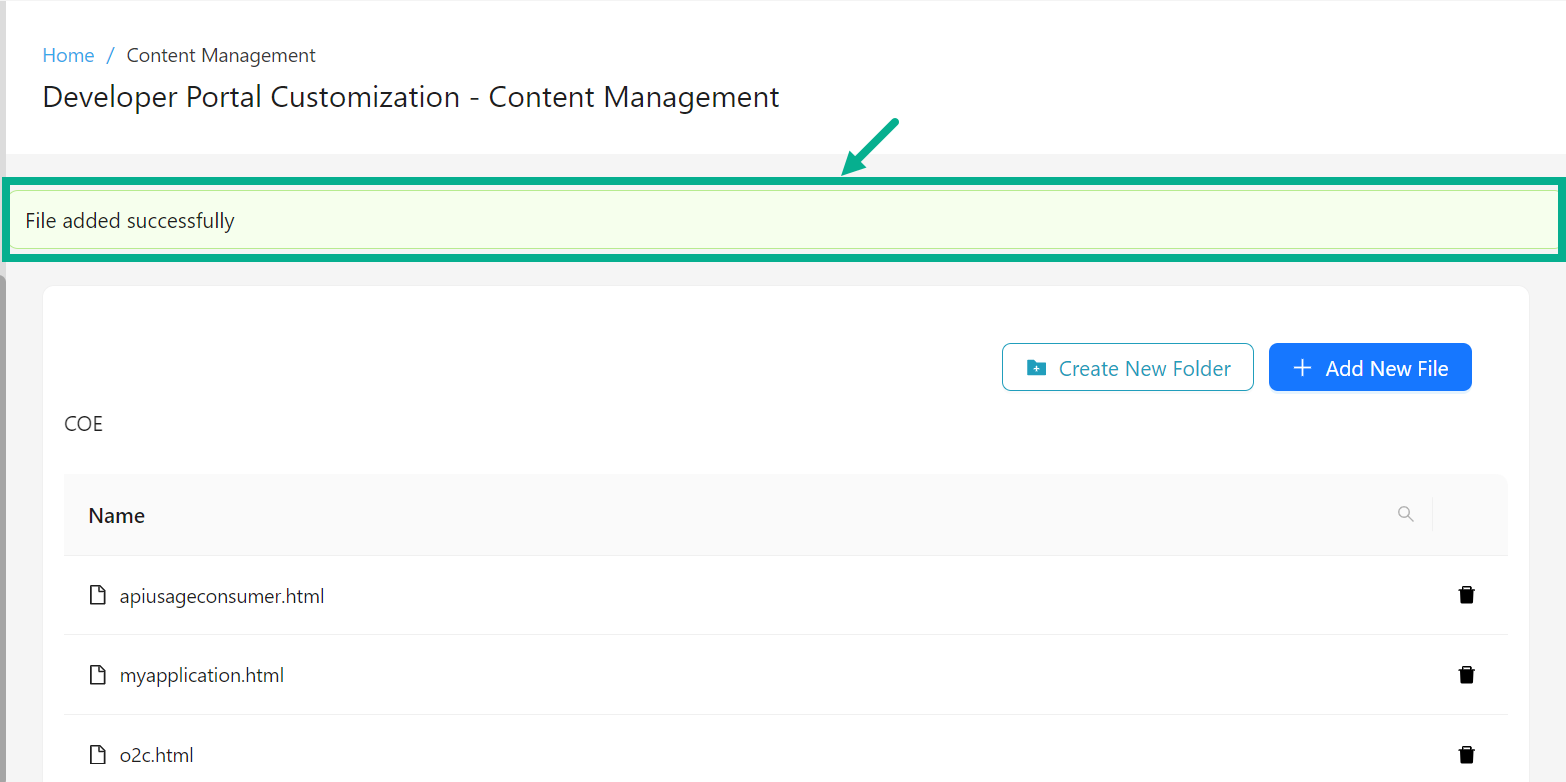
Delete a File/Folder
For example, the procedure for removing a file is shown below; deleting a folder is the same as deleting a file.
- Navigate to the Developer Portal module's Content Management sub-module.
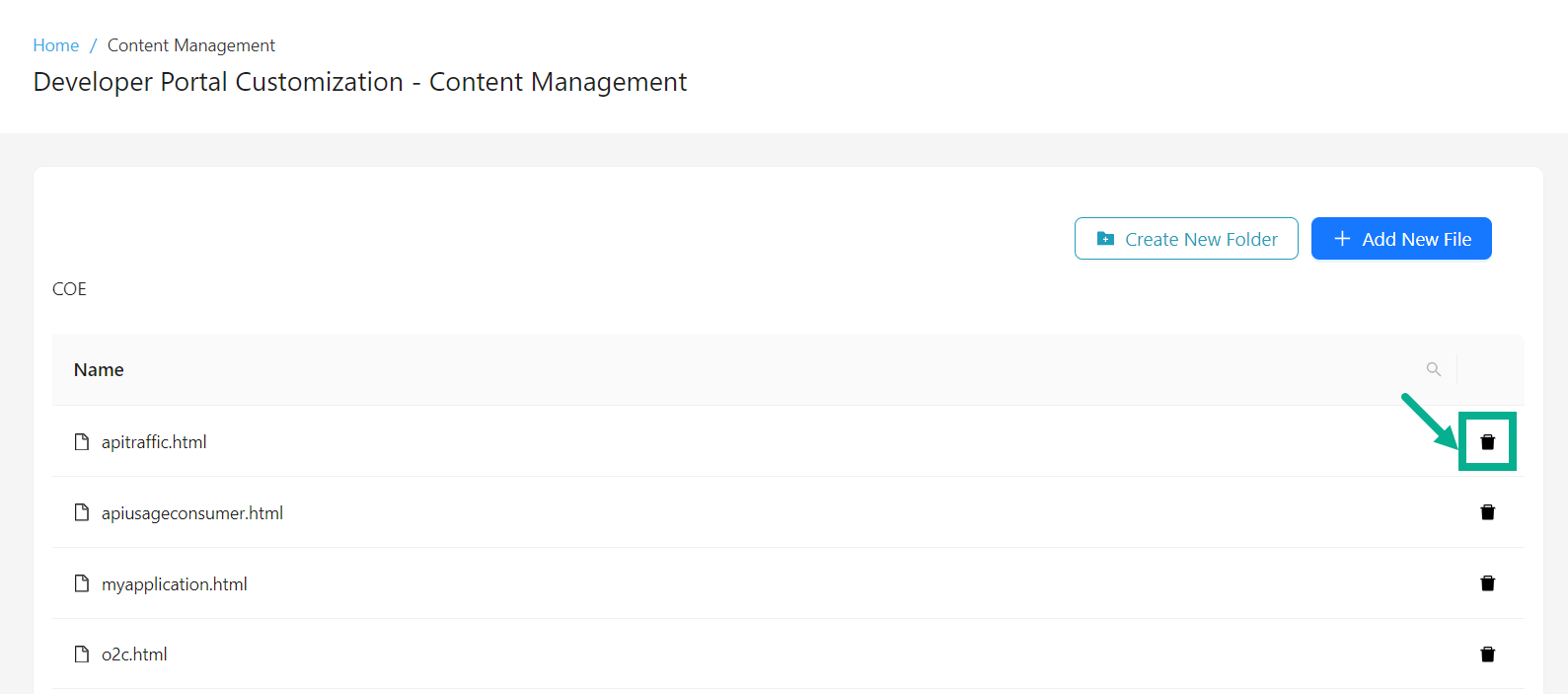
- Click the Delete icon.
The dialog box appears as shown below.

- Click Ok.
On deleting, the confirmation message appears as shown below.
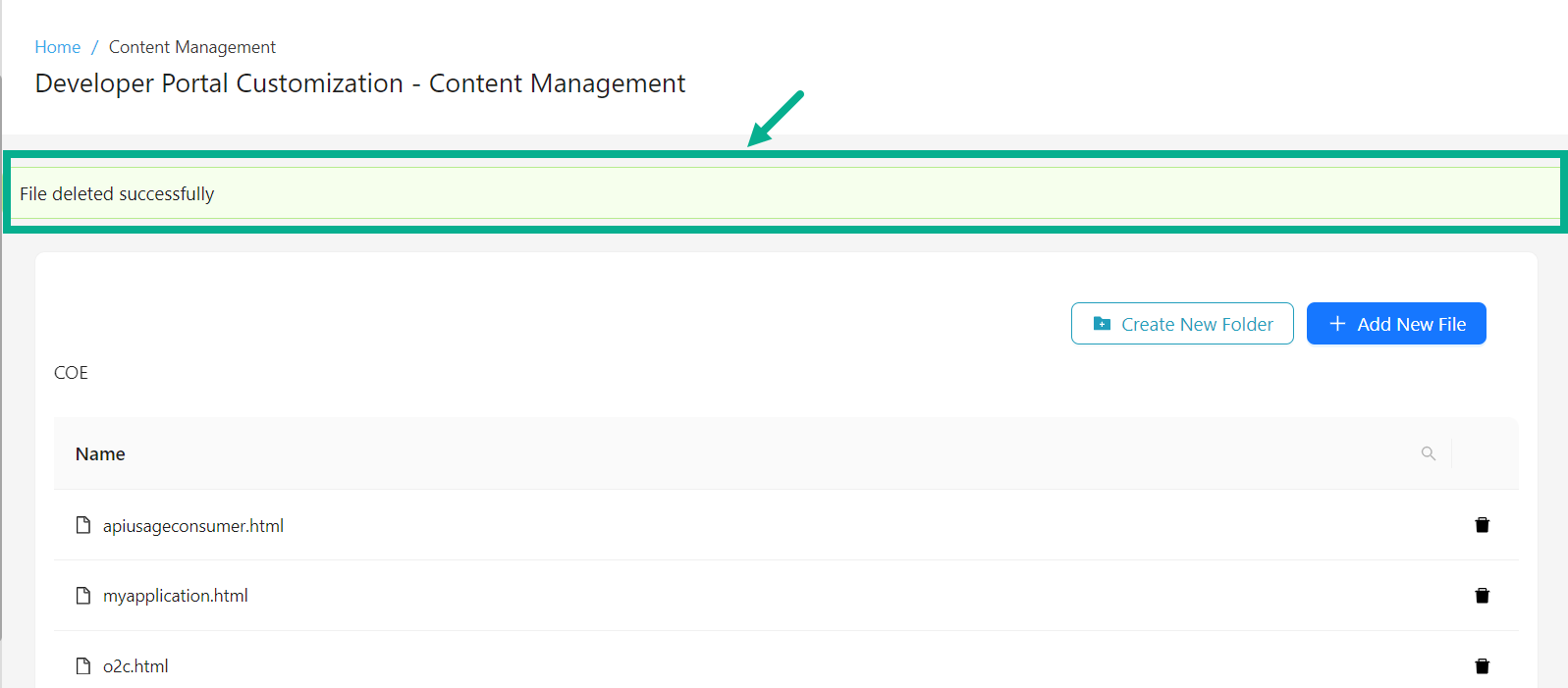
Categories Master
Categories Master allows you to add/edit/delete categories as well as select where each API Pack should go and what type of Category structure you require for the API Store.
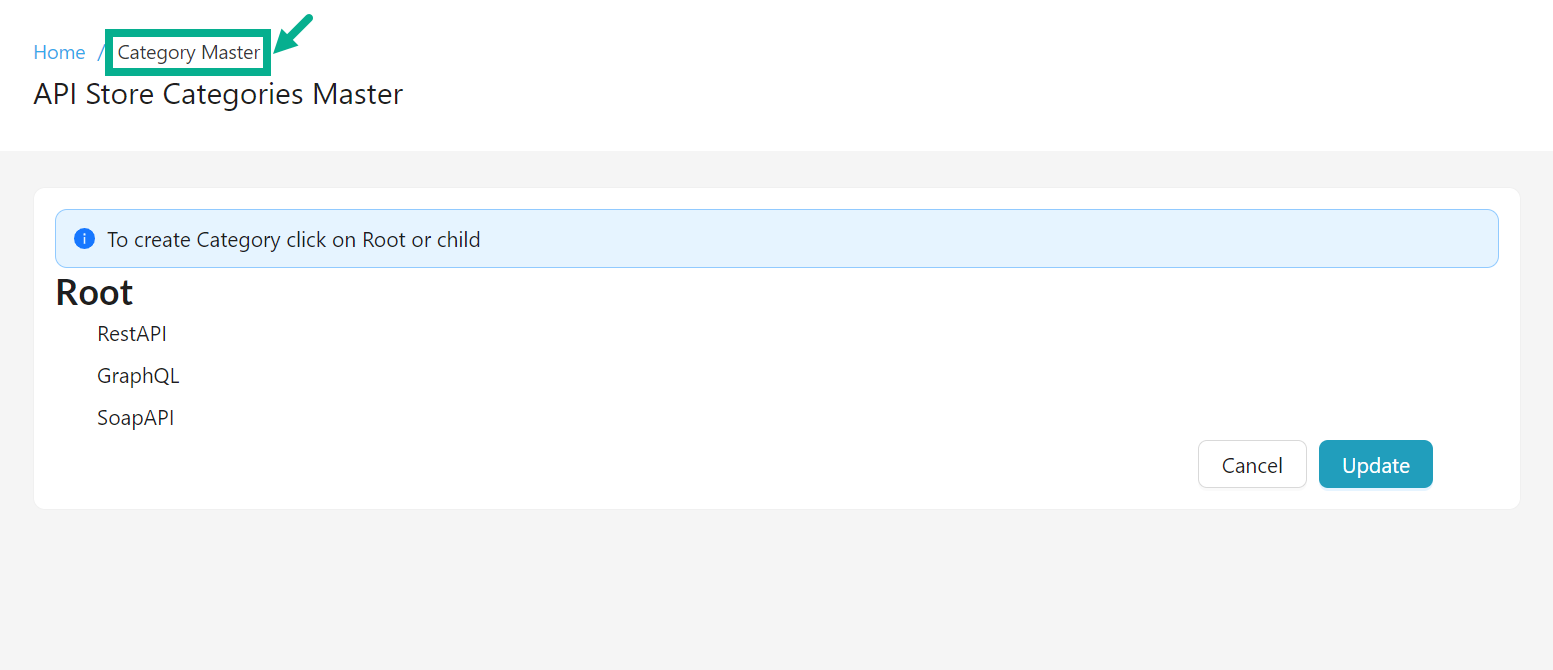
Add a Category
- Navigate to the Developer Portal module's Categories Master sub-module.
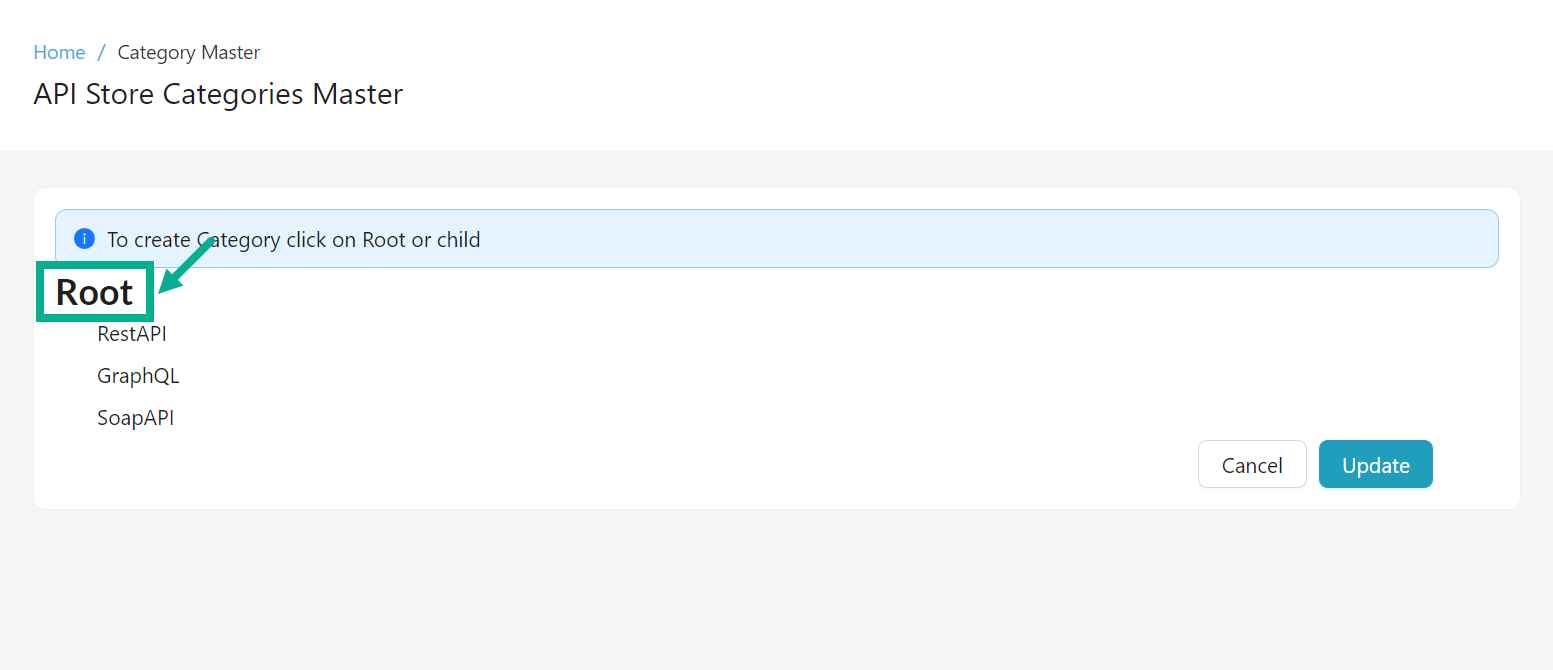
- Click Root.
The Add icon appears as shown below.
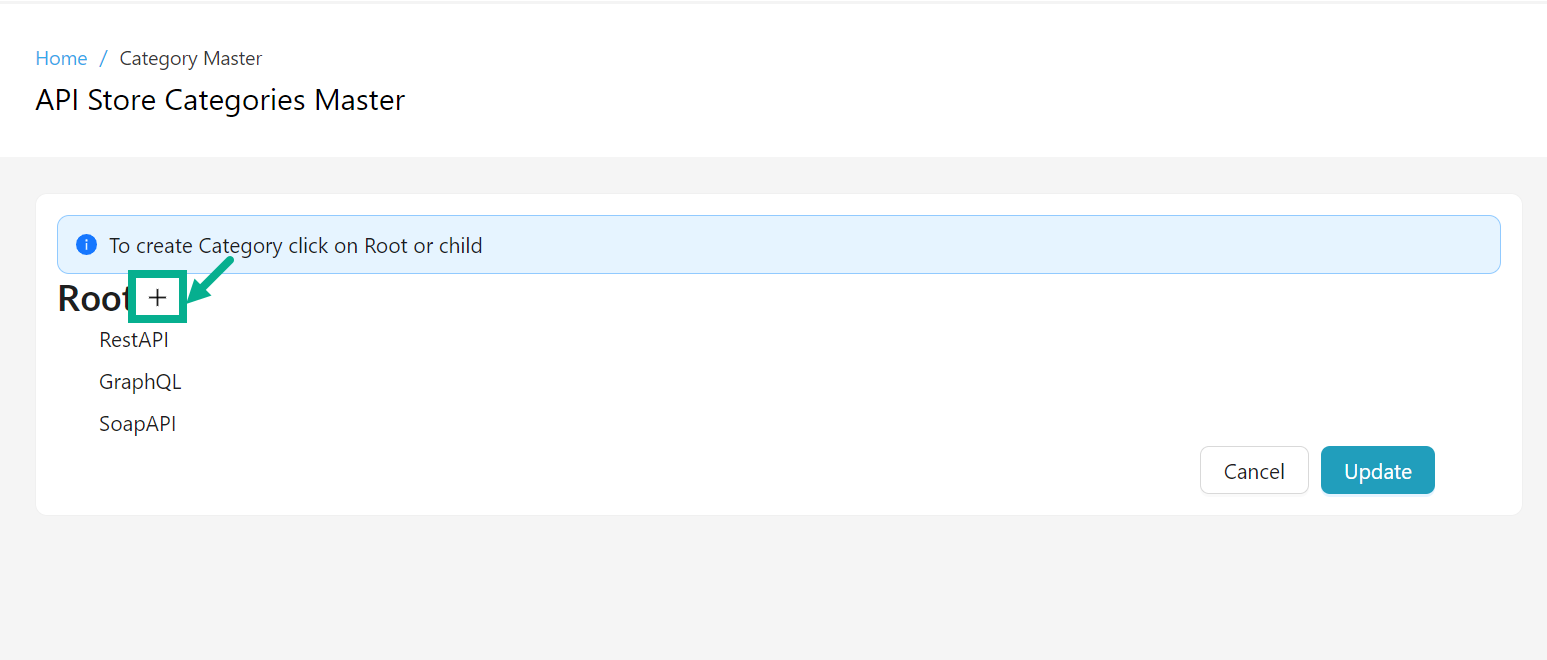
- Click the Add icon.
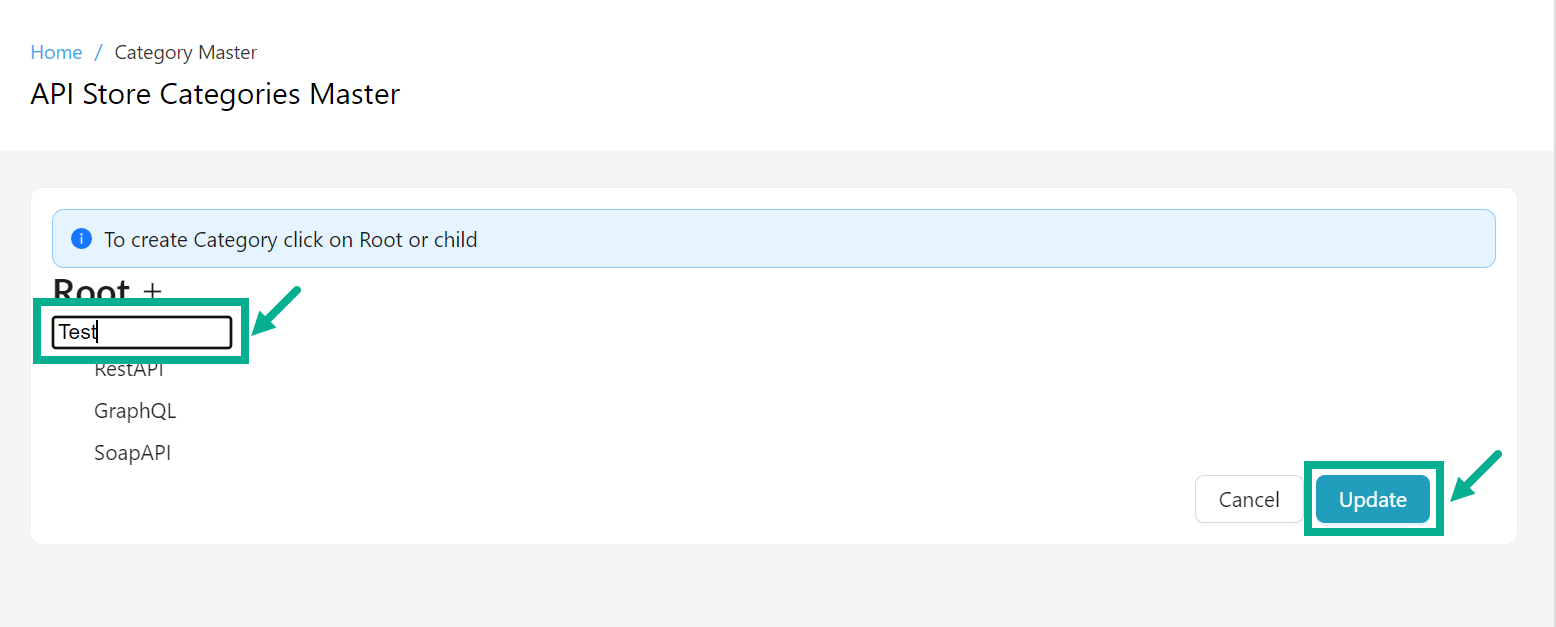
-
Enter the Category Name.
-
Click Update.
On updating, the confirmation message appears as shown below.

Update a Category Name
- Navigate to the Developer Portal module's Categories Master sub-module.
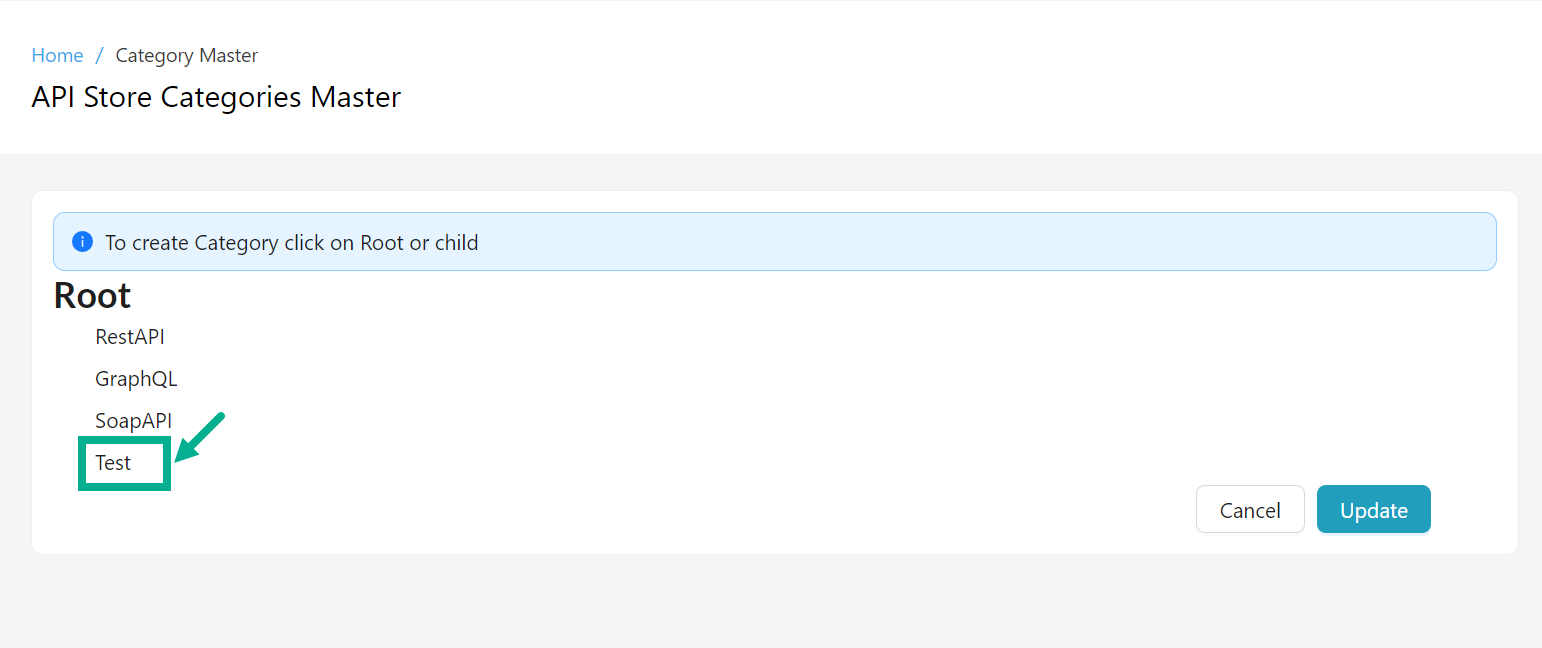
- Click the Category Name.
The Add, Edit and Delete icon appears as shown below.

Click Add icon to add the sub category if necessary.
- Click the Edit icon.

-
Update the Category Name.
-
Click Update.
On updating, the confirmation message appears as shown below.
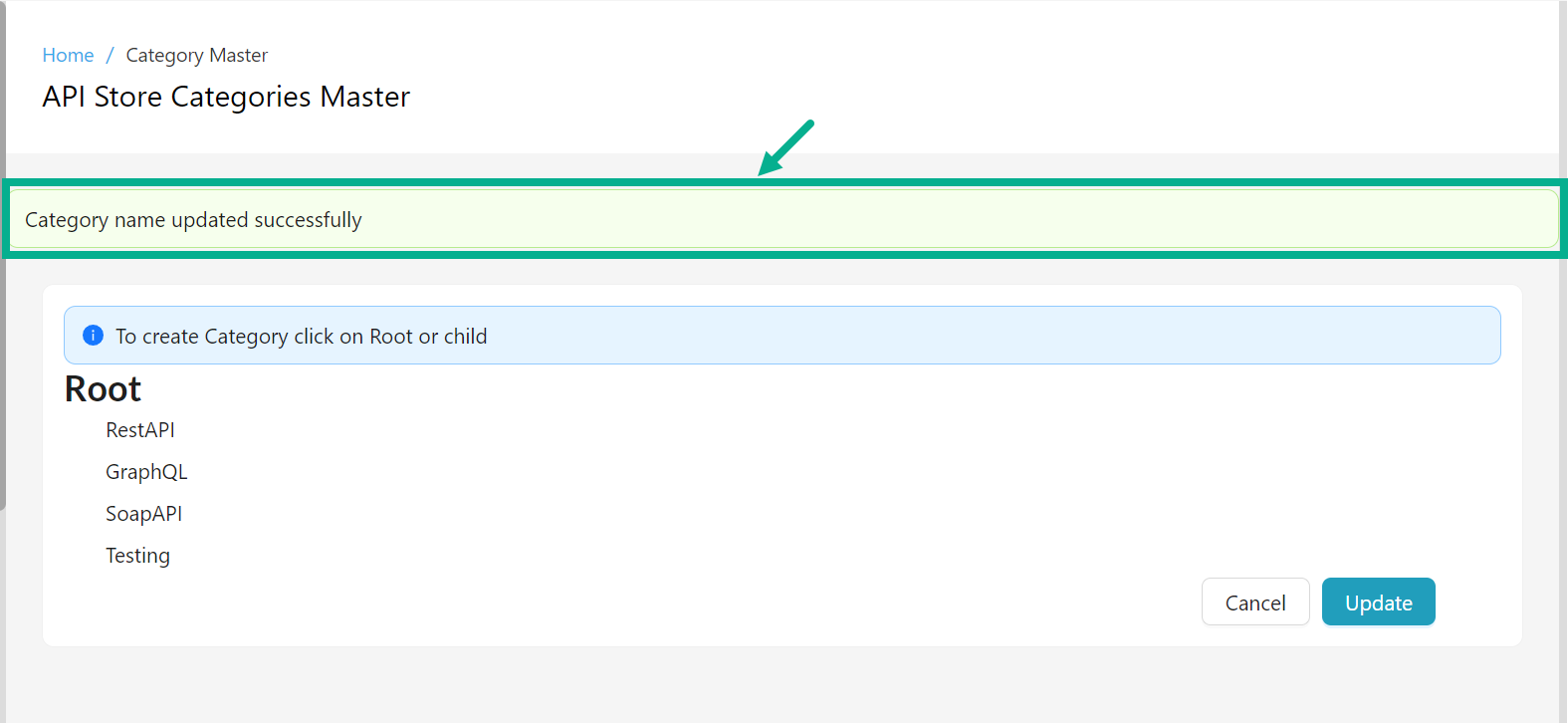
Delete a Category
- Navigate to the Developer Portal module's Categories Master sub-module.
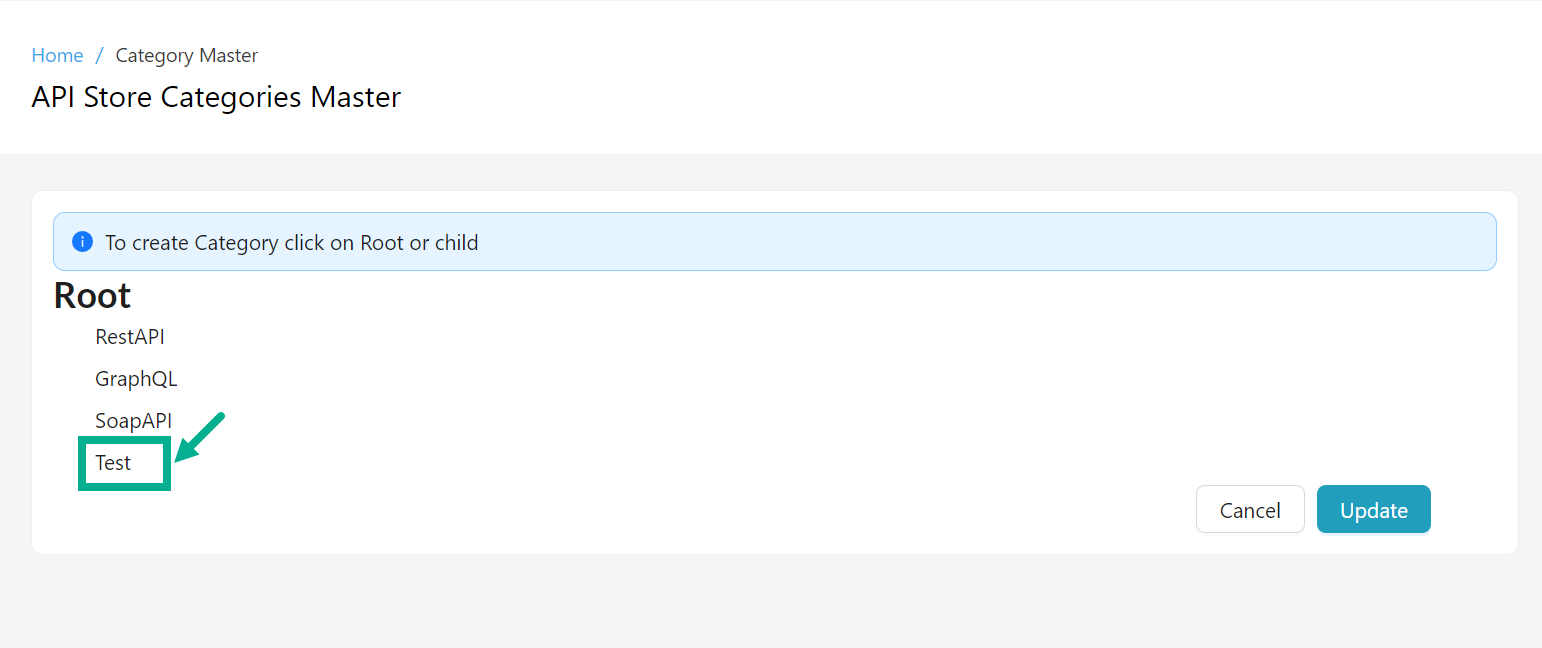
- Click the Category Name.
The Add, Edit and Delete icon appears as shown below.

Click Add icon to add the sub category if necessary.
- Click the Delete icon.
The dialog box appears as shown below.
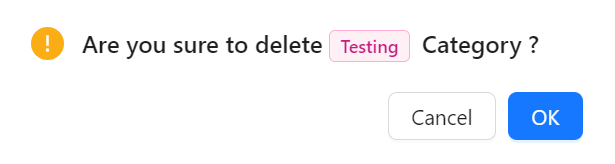
- Click OK.
On deleting, the confirmation message appears as shown below.
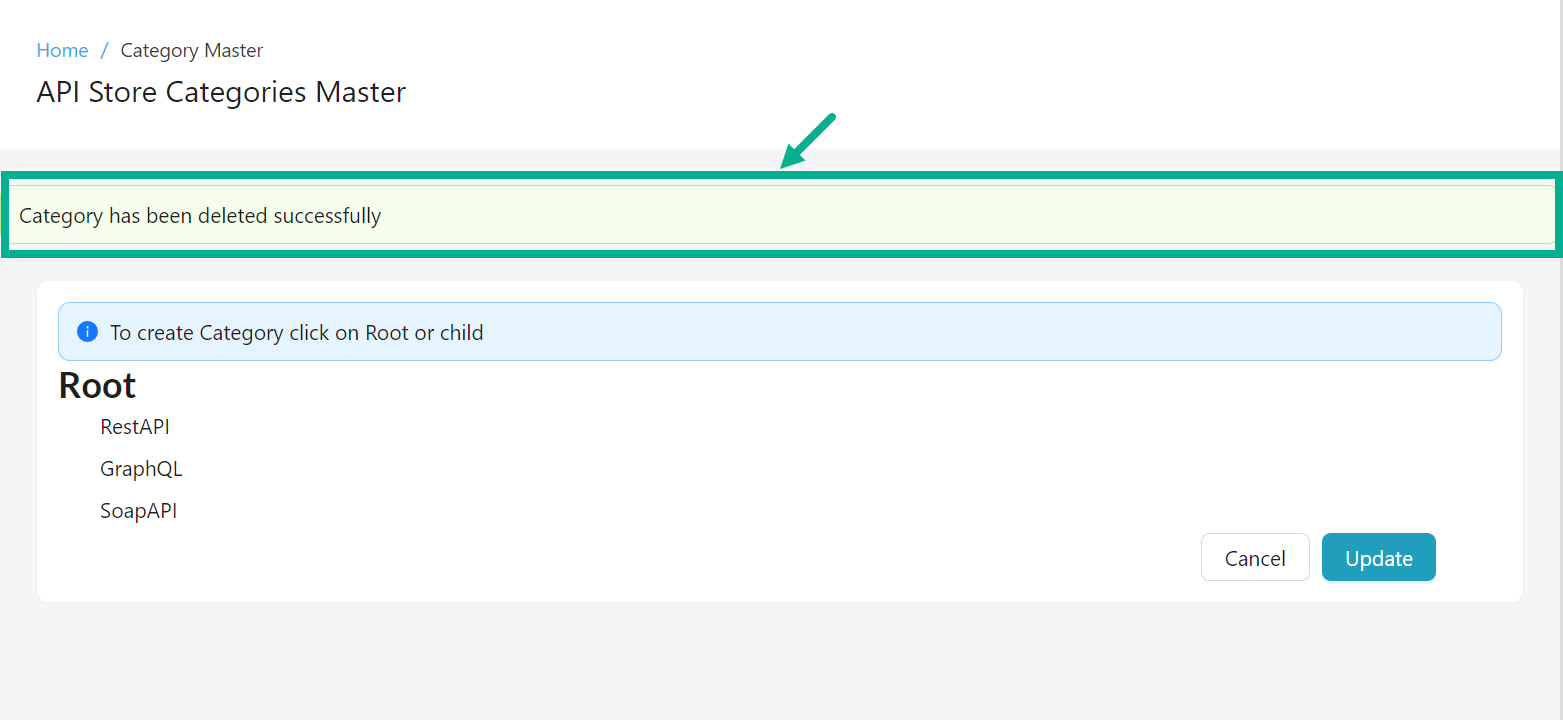
Manage Discussion Forum
The Discussion Forum allows the Publisher user to respond to Developer queries filed in the Developer Portal Discussion Forum.
Reply to a Post
- Navigate to the Developer Portal module's Discussion Forum sub-module.
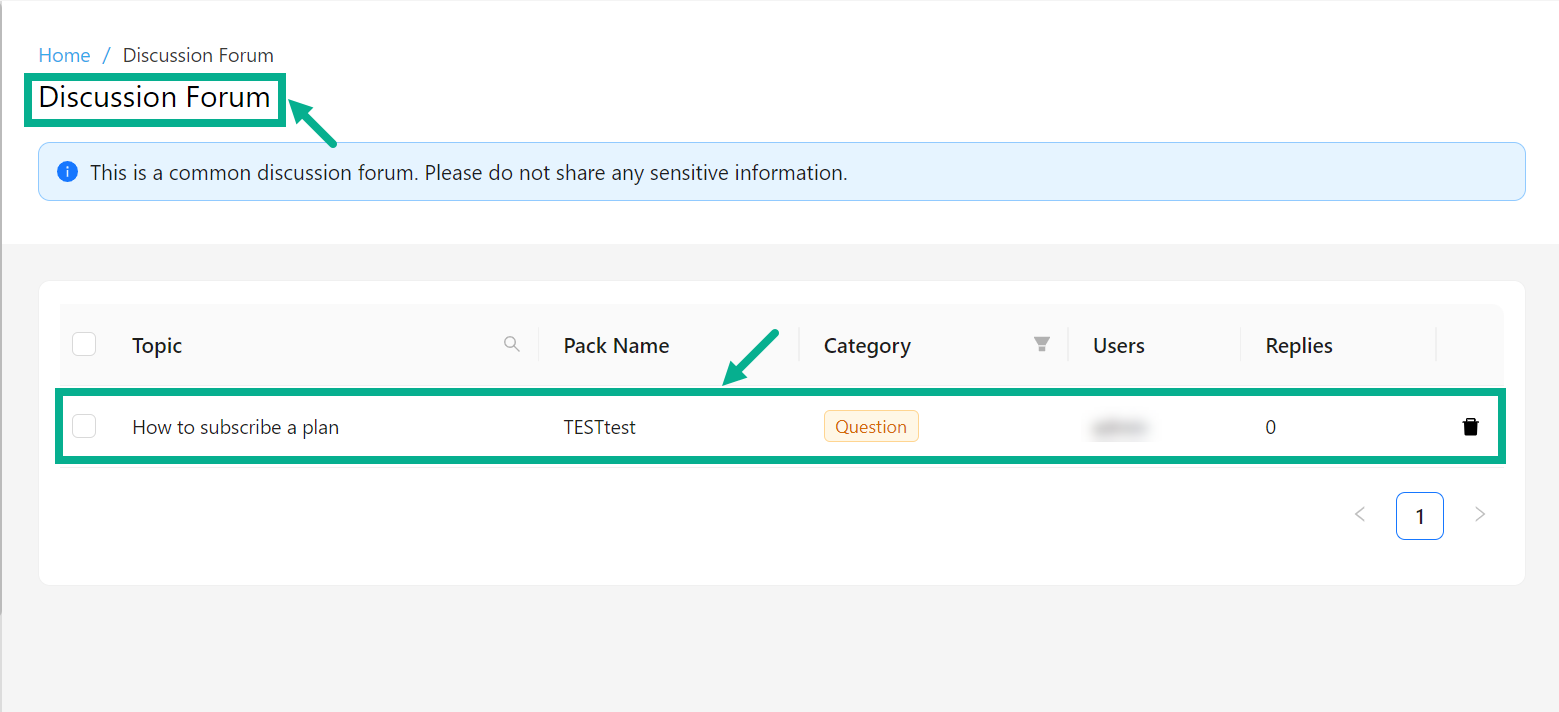
- Click to open the post that you wish to reply to.
The respective post appears as shown below.
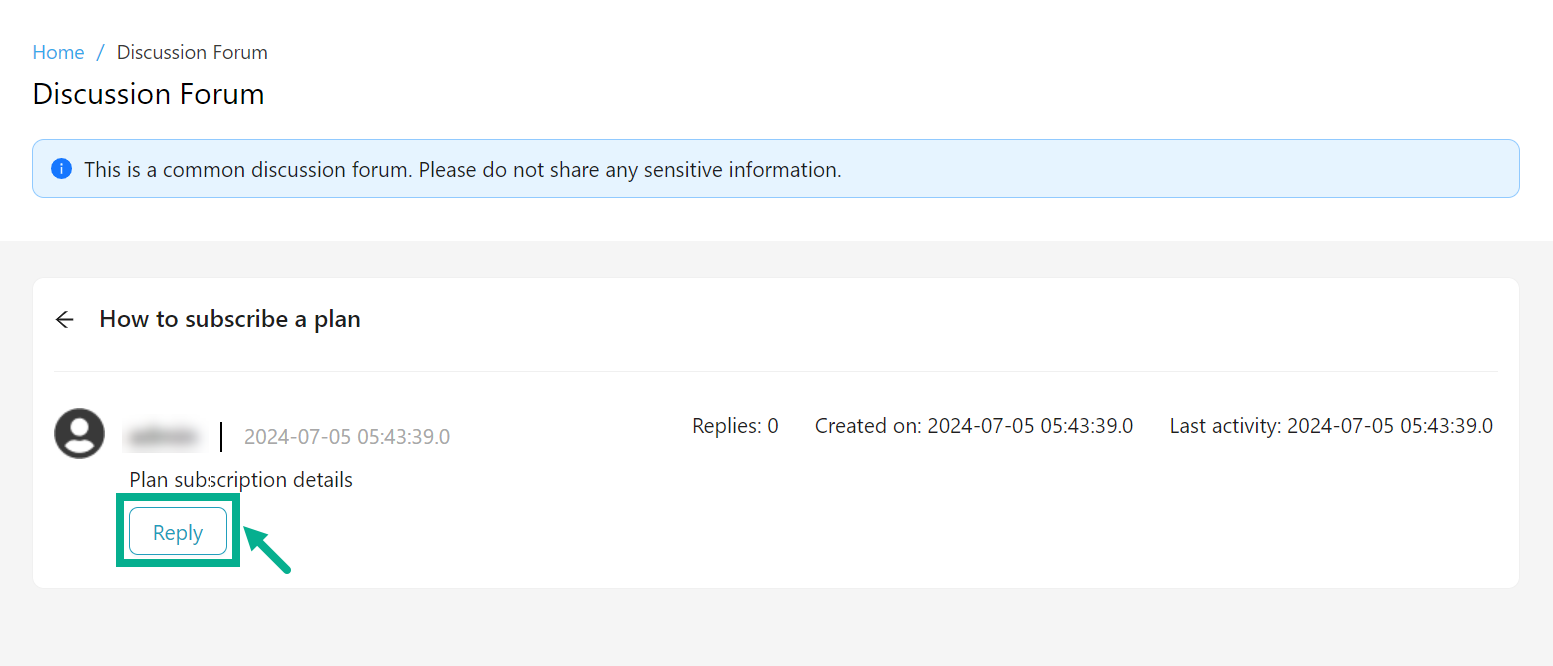
- Click Reply.
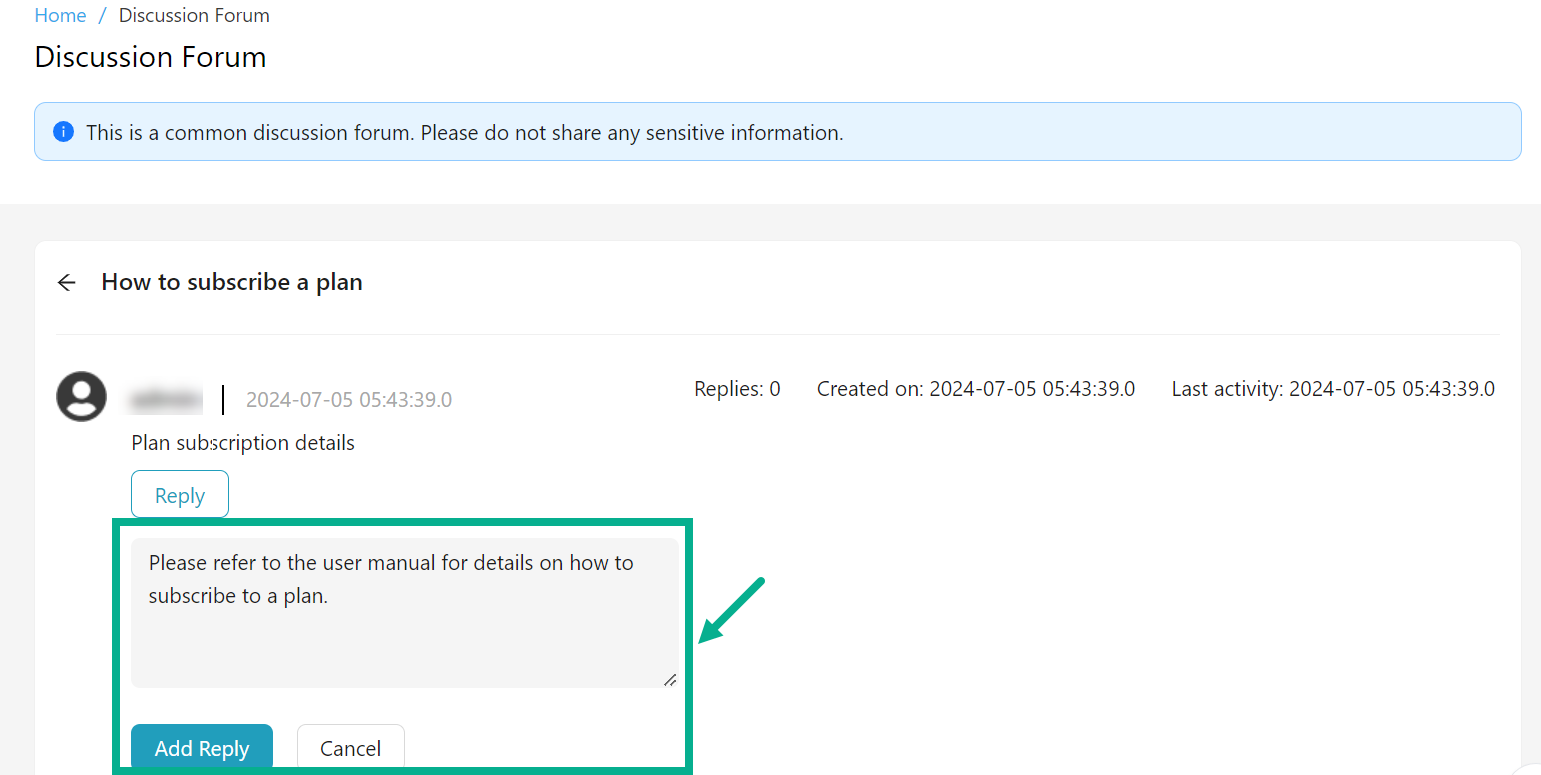
-
Enter your comments.
-
Click Add Reply.
On adding a reply, the confirmation message appears as shown below.

Delete a Post
- Navigate to the Developer Portal module's Discussion Forum sub-module.

- Click the Delete icon.
The dialog box appears as shown below.
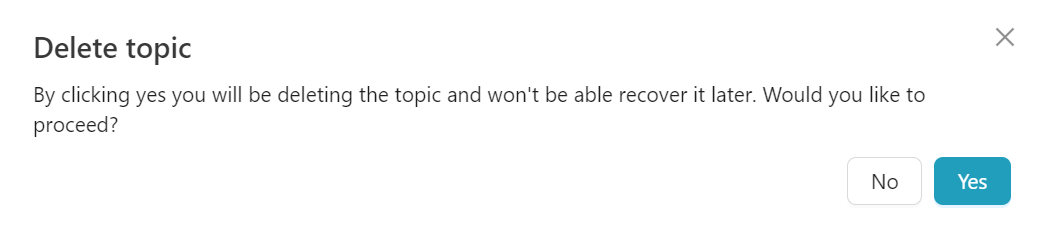
- Click Yes.
On proceeding, the confirmation message appears as shown below.